Before sending an e-invoice, it is mandatory to register in the bizBox portal and purchase a sending package.
On the bizBox homepage, click on the Login button and enter your username and password. After successful login, you can start using the e-invoice functions.
- 1. Access the Electronic Ordering Application
- 2. Create a New Invoice
- 3. Fill in Seller and Buyer Information
- 4. Enter Invoice Data
- 5. Add Invoice Items (Line Items)
- 6. Review and Send Invoice
- 7. Confirmation of Sent Invoice
1. Access the Electronic Ordering Application
Once logged into the bizBox portal, click on the Electronic ordering option in the main navigation menu.

2. Create a New Invoice
In the Electronic ordering application, click the New Invoice button to start preparing your e-invoice.

3. Fill in Seller and Buyer Information
A form will appear to enter information for:
- Seller
- Buyer
- Invoice Number
All fields marked with (*) are mandatory.
If the invoice is for public institution (UJP), a Croatian company, or part of banking network, additional fields marked with blue (*) are required.
Click Continue once the data is entered.

4. Enter Invoice Data
In the next step, you will see the invoice details form.
All red-highlighted fields are required to successfully send the invoice within the bizBox network.
Note: If you want to send credit note, advance invoice, or another document type, we recommend reading the article Invoice Data beforehand.

5. Add Invoice Items (line Items)
In the Items section:
- Click Add Item to insert product lines.
- If items are already sorted in the product catalog, you can select them.
- If not click Manage Existing Items to add them manually.
Note: Make sure to fill in all fields marked with an asterisk (*).

6. Review and Send Invoice
Click Prepare for Sending to review the visual layout of your invoice. Clicking Calculate will calculate the amount for you.
You can:
- Add a PDF attachment by clicking Choose File
- Click Send to deliver the invoice.

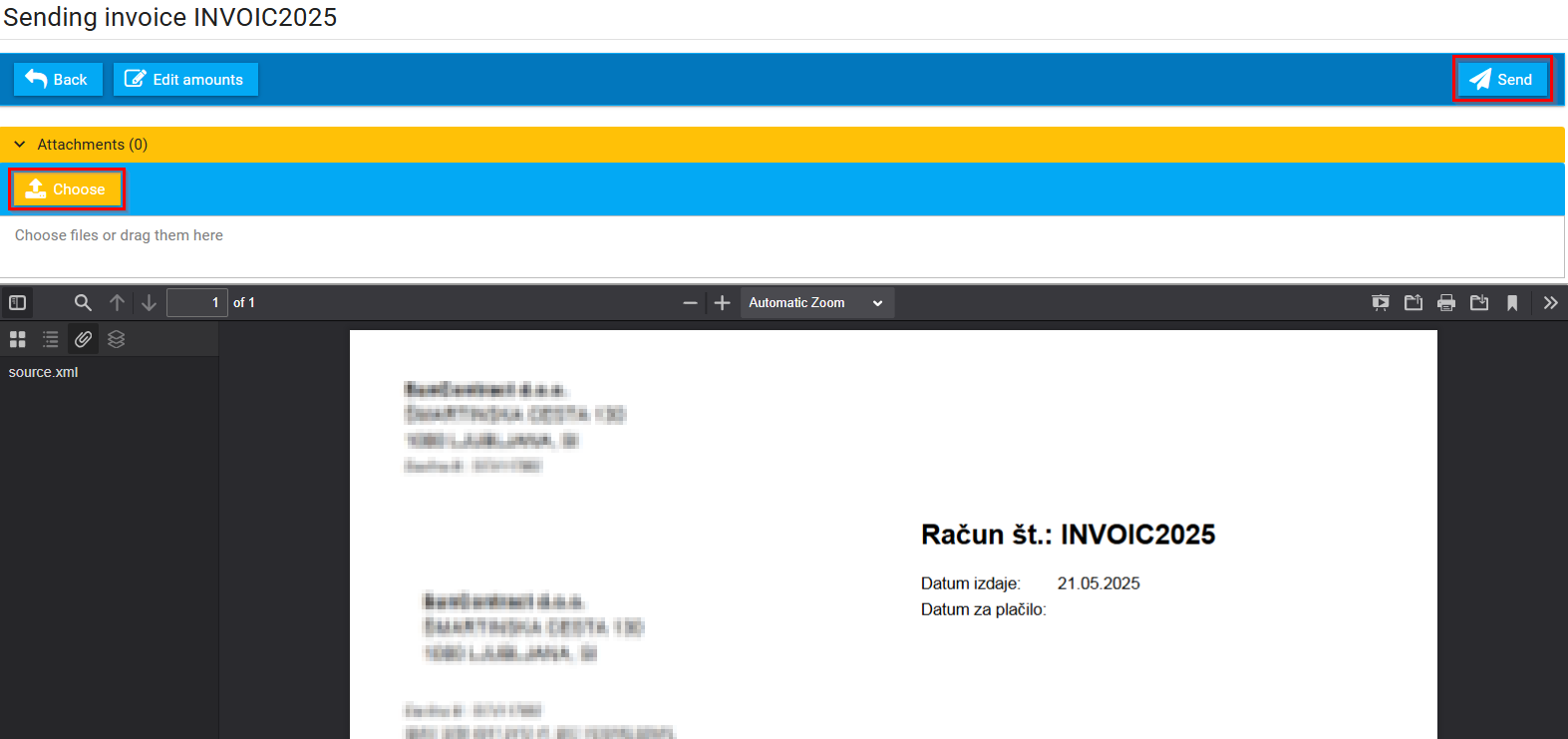
7. Confirmation of Sent Invoice
After sending, the system will display a status message confirming that the invoice has been successfully sent.

Was this article helpful?
That’s Great!
Thank you for your feedback
Sorry! We couldn't be helpful
Thank you for your feedback
Feedback sent
We appreciate your effort and will try to fix the article
